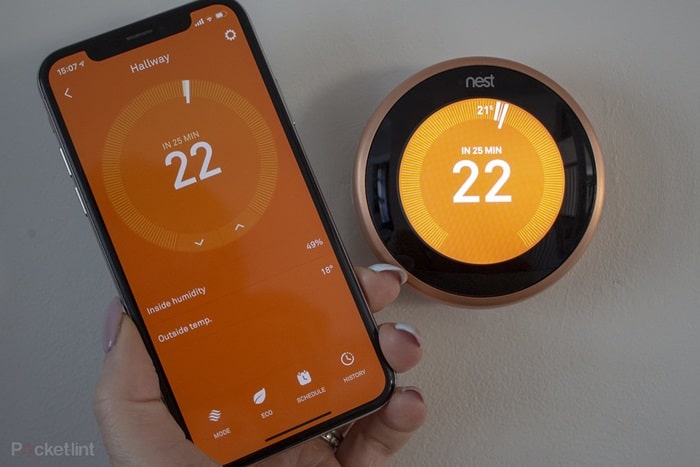Google says the Nest thermostat is super secure, has an amazing look on the wall, and is the most connecting smart thermostat.
It saves you an average of 12 % on heating bills and 15% on cooling bills. Nest senses and learns what temperatures you prefer and builds a schedule that suits you.
But sometimes, the Nest smart thermostat may read the wrong temperature.
A few common reasons for the Google Nest thermostat displaying the wrong temperature include its continued learning about the home’s temperature being cold or warm.
The placement of the Nest thermostat or a confusing temperature readout might also be the culprits.
We will give you the answer and share with you the simple fixes when encountering this issue.
Why Does My Nest Thermostat Keep Showing Wrong Reading?
Sometimes the Nest thermostat shows the wrong reading based on some factors. Such as if it is mounted on the wrong wall or still learning your preferred temperature adjustments.
It sets the desired temperature according to the seasonal changes for the entire house.
Nest thermostat saves energy by shutting down automatically when it detects there’s no one around. It also monitors your HVAC unit to inform you about any required modifications.
But it requires some time for them to adapt to the temperature changes, it’s logical!
First thing is, that you should know the working of your Nest thermostat before making its optimal use.
The device works by learning initially about your home temperature variations. It further reads your temperature settings preferences.
Once it gets used to your temperature choices, it auto-controls different temperatures around your home. But it might have a disparity between its readings and the current temperature in the room.
The ten possible reasons for this impairment are:
- You installed Nest recently.
- You made a recent temperature change.
- You read the incorrect temperature by accident.
- You placed your Nest in the wrong location.
- You have installed a Nest temperature sensor.
- Your Nest thermostat is still in the learning phase.
- Your Nest thermostat is showing a rounded temperature.
- Your room requires time to cool down or warm up.
- There happened to be a short delay in turning on your system.
- Some systems in your home continue running after turning off.
Let’s discuss the above reasons in detail down here.
Recent Installation
There’s no need to stress out about the temperature reading if you installed the Nest thermostat just now.
Give your Nest at least 48 hours to learn your heating and cooling systems and the usual temperature of the place.
If it has been over two to three days that your new thermostat is still not showing the correct temperature, turn off the Nest button for five seconds.
This way, you are resetting the appliance and it might fix the issue.
Recent Temperature Change
You may want instant adjustments in your home temperatures, but the machines follow instructions.
Your thermostat needs a few moments to make temperature adjustments.
The Brand recommends a 15 minutes wait after entering a command. Then see if the thermostat works. You may not observe any internal thermostat change in the meanwhile.
You Accidental Incorrect Temperature Readout
You might be reading the wrong temperature on your Nest Thermostat. The Nest thermostat shows two different temperatures. The first is the current room temperature, and the other is the target temperature.
The locations for both different temperatures vary. The actual room’s temperature shows on the right side of the dial in a small font.
While the target temperature is displayed in the center of the device’s touch screen in large font.
The Wrong Location
Your first step in investigating the possible reason for your malfunctioning thermostat should be to check the current location of your thermostat.
The interior wall might be experiencing warm air. Nest will read a higher temperature from it than the actual room temperature in such a case.
Environmental effects matter for a device like a thermostat. So your Nest thermostat must not be exposed to the heat sources like direct sunlight, drafty areas, or heating appliances.
It’s a known issue as many older home Nest users reported temperature readability issues near metal surfaces and warm situations.
A New Sensor
Many times, heating and cooling in most homes differ.
There can be a possible difference between the room having a temperature sensor and the room with your thermostat.
In this case, you will find out that the sensor and thermostat report slightly different temperatures. If there is much difference, an error will appear asking you to replace your sensor.
The Learning Phase
As discussed earlier, your Nest needs some time to learn about your temperature.
You have to be patient for the first few days and allow it the due time to perform to your satisfaction.
The Rounded Temperature
Nest thermostat has multiple temperature sensors that take accurate readings for temperature.
The temperature that is shown on the Nest app and thermostat is rounded to the nearest 1°F or 0.5°C.
The rounded temperatures serve to determine the time to turn on your system.
As a result, your thermostat and mobile app temperatures might change a few degrees before the system turns on.
To get the unrounded temperature to the tenth of a degree, go to the settings and Technical Info on your Nest thermostat setting.
Time required to cool down or warm-up
The temperature sensor activates after a few minutes of sensing hot air or cool air surrounding your thermostat.
During this period, the temperature in the room can float beyond the maintenance band.
Short Delay In System Turning On
The built-in delay in the system’s turning on causes your home temperature to slightly vary above or below your set temperature levels.
This delay is known as the maintenance band, headband, differential, or temperature swing.
These few minutes of wait prevent your system from excessive wear and save you energy.
Tip: Check the thermostat screen color to know if your thermostat is set to turn on. If it is orange, the thermostat is turning on your heat. You will see the same color change on the temperature screen in the app.
Some Systems of Your Home Still Running
Some of your home systems may continue to heat or cool for a short while, even after turning off.
A few of those systems continue running the fan that circulates the air left in your ducts or radiators.
They may continue warming the different rooms in your house. It causes a slight temperature change even after the thermostat stops and slightly raises your home temperature to exceed the maintenance band.
How Can I Fix Nest Thermostat’s Temperatures?
There are several fixes for your Nest thermostat device showing the wrong temperatures.
During normal operation, when your system and Nest thermostat are both functioning well, the Nest app and thermostat can show a small temperature difference.
Besides, if the home temperature goes very hot or very cold, this problem in the Nest means an issue with either your system or you may be having a faulty thermostat.
It is said that the Nest thermostat temperature takes 24 hours to update.
The updating, however, can take only five minutes or up to two days. If you want to resolve the issues with the incorrect temperatures in Nest, try any of the following:
- Replace your sensor.
- Go for your thermostat replacement from drafts or external effects.
- Check for any issue after 15 minutes after relocating.
- Restart the Nest Thermostat.
- Reset the device to “Factory Settings.”
You can address this thermostat problem instead of getting annoyed by taking any of these actions.
Nest thermostat is a trustable product having innumerable positive customer reviews all through the web. Allow it to adapt to your home and enjoy the perks!
How Do I Maintain Nest Temperature?
The Google Nest thermostat offers the best solution to manage or control your home temperature.
After setting the Nest thermostat to hold the temperature, you will maintain that particular temperature until the time you want so you can practically hold the temperature on your Nest thermostat.
- You can avoid scheduled or automatic temperature changes for some time and stick to a specific temperature. The temperature hold feature is useful when:
- You want the same temperature for a little longer when home or away. Or you are busy with guests and want the same maintained temperature.
- You want longer Eco temperatures like when you are on vacation.
Note: The Nest Learning Thermostat or Nest Thermostat E does not have The hold temperature feature.
How Do I Hold Temperature in My Nest Device?
To use the hold temperature feature in the Google Home app or your Nest thermostat, follow the steps below:
- Start a temperature hold in the Home app.
- Open the Home app.
- Tap and hold your thermostat tile.
- Ensure your thermostat is in Heat, Cool mode.
- Tap Hold temperature.
- Choose the current temperature.
(Note: If your desired temperature does not appear, change the temperature reading to what you want to hold. After reopening the hold temperature settings, you will be allowed to choose your set temperature).
- Choose an end time to hold the temperature.
- Touch Start, and it begins the temperature hold.
If you want to make temperature changes, but there is a hold applied to it, The app or thermostat will notify you that you’ll need to end the Hold first.
How Do I End or Change the Temperature Hold?
To end or change the temperature hold, you should:
- End the current hold to start a new one or change the hold settings.
- Open the Home app.
- Tap and hold the thermostat’s tile.
- Ensure the thermostat is in Heat, Cool mode.
- Touch Hold temperature.
- Touch End hold.
Follow the above steps to start a new temperature hold and change the hold settings.
Outro
The Nest is a self-programmable thermostat that manages the Eco temperatures of your home on its own.
It optimizes energy usage and enhances the quality of your home time with its Eco mode. But when facing the temperature readability issues, we suggested some ways to fix them.
You do not need to have higher technical expertise. Instead, try reaching out to experts or customer support.
You can always get help from Nest customer support if the problem persists.
To resolve such frustrating problems with home appliances, it’s a good idea to share the whole experience with the customer support team.
It will help you get to the core of the problem and avail a reasonable solution.
Learn more about Smart Home Security